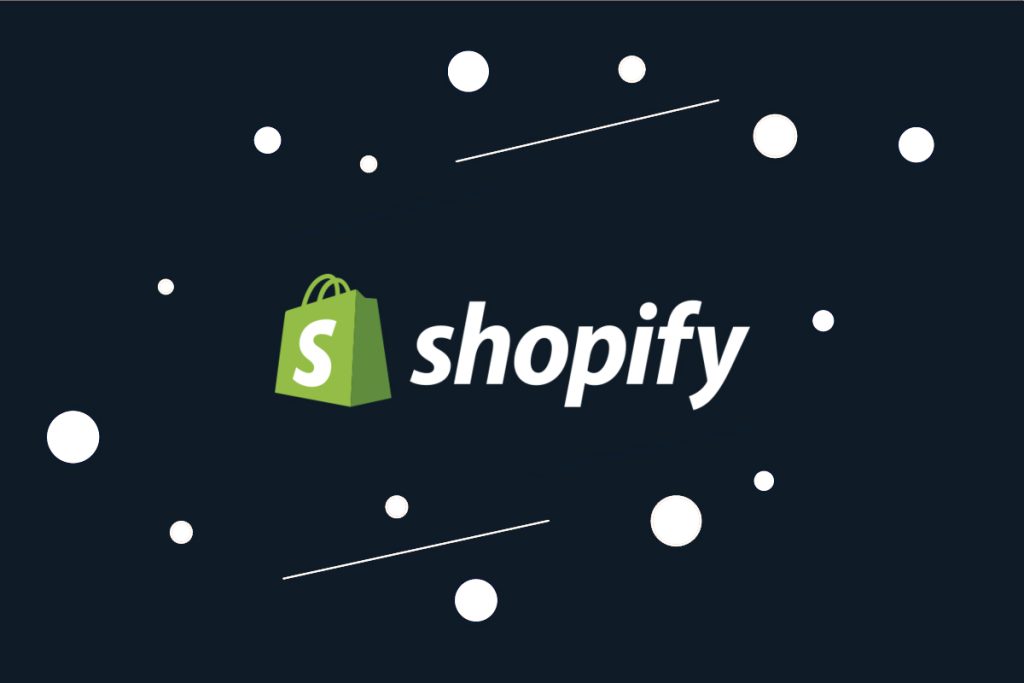Greetings and welcome to our review of Shopify.
As the leading hosted e-commerce platform globally, Shopify commands immense popularity. But does it reign as the ultimate choice?
In this article, we embark on a journey to unravel the truth. We’ll delve into the essence of Shopify, dissecting its core features, unravelling its pricing structure, and uncovering the platform’s notable strengths and weaknesses.
What is Shopify?
Shopify stands out as the leading fully hosted, all-in-one e-commerce solution, commanding a staggering share of the online store market. As a “fully hosted” platform, Shopify operates on its servers, sparing users the need to install separate software or purchase hosting services, as one might with alternatives like WordPress and WooCommerce. Instead, users simply sign up, access the browser app, and commence building their online store, with Shopify handling all technical aspects to ensure its online presence.
The “all-in-one” aspect of Shopify encompasses a comprehensive suite of tools to facilitate selling across various channels and streamline the management of the entire e-commerce venture within a single platform. This includes a user-friendly website builder with customizable store themes, integrated checkout, inventory and order management functionalities, built-in payment processing capabilities, marketing tools, a content management system (CMS), and a point-of-sale (POS) system, among others. Furthermore, Shopify boasts an extensive App Store where users can find third-party apps to supplement any missing features, enhancing the platform’s adaptability and functionality.
This unparalleled versatility contributes significantly to Shopify’s status as the premier hosted e-commerce platform worldwide. However, its appeal extends beyond flexibility alone. In the subsequent sections, we’ll delve into Shopify’s standout features, highlighting both its strengths and weaknesses, to provide a comprehensive assessment of the platform.
What features does Shopify offer?
As a comprehensive platform, Shopify offers a plethora of features designed to support various aspects of e-commerce operations. While we’ll highlight some key features below, it’s important to note that this list is not exhaustive:
- Online store builder
- Website hosting
- Product management
- Inventory management
- Order management
- Shipping calculation
- Tax collection
- Customer management
- Segmentation
- Automation tools
- Cross-channel selling tools
- Shopify Payments
- Integration with third-party payment processors
- Shopify POS (Point of Sale)
- Currency conversions and website localization
Discount code management - Free SSL certificate
- Email marketing capabilities
- Abandoned cart recovery
- Reporting and analytics
- Access to the Shopify App Store
And this is just scratching the surface. Shopify boasts a wealth of additional features beyond those mentioned above. Given the breadth of its offerings, attempting to cover every feature in a single review would be impractical. Instead, we’ll provide a high-level overview of some of the most significant features and guide you through the Shopify dashboard’s functionality. Let’s dive in.
Getting started
Upon logging into Shopify, you’ll land on your account dashboard. If it’s your initial login, you’ll likely encounter a setup guide presenting a checklist of essential tasks to kickstart your store’s setup.
You have the option to follow this checklist systematically by clicking on each item and completing the tasks step by step. Alternatively, if you prefer to navigate independently, you can bypass the checklist and access all the necessary tools and features for creating and managing your store directly from the left-hand navigation bar.
Your first priority may be adding products to your store, so let’s begin there.
Products
To commence building your product catalog, navigate to the “Products” section in the sidebar of your Shopify dashboard.
If you’re transitioning your catalog from another e-commerce platform, you can seamlessly import your products in bulk by selecting “Import products” and initiating the process with a CSV file upload.
Alternatively, opt to “Add your products” to create new listings individually.
Irrespective of whether you’re vending physical products, services, or digital items on Shopify, the initial step is always to populate them here first.
However, for digital products or services, it’s imperative to integrate an app later for managing them (more on this will be elucidated when we explore the App Store).
Each new product you create necessitates a title and description. Recently, Shopify introduced an innovative AI writing feature enabling automatic generation of product descriptions based on your prompts, a convenient addition.
Simply input desired features and keywords, select a preferred tone, and provide any special instructions for the AI to follow, and it will handle the copywriting for you.
Subsequently, upload relevant media files to serve as product visuals, ranging from images and videos to even 3D models.
Notably, Shopify doesn’t automatically crop images to a uniform ratio. Nonetheless, you can easily rectify this using the built-in image editor as required.
Following that, proceed to set pricing. If you wish to showcase a markdown for products on sale, include a “compare-at” price, which will be displayed alongside the actual price with a strikethrough (e.g., $35.00).
Optionally, input a cost per item. While this won’t be visible to customers, it facilitates Shopify in computing your profit margins and displaying them for your reference, a practical feature.
Automatic tax collection
Below the Pricing section when setting up a product, you’ll encounter a button labeled “Charge tax on this product.” Activating this option enables Shopify to automatically compute and incorporate the applicable tax amount into the product’s price.
However, it’s important to note that while Shopify facilitates tax calculation, it does not handle tax filing or remittance on your behalf. Therefore, it remains your responsibility to ensure compliance by consulting with a qualified tax professional and confirming that you charge customers the correct tax rate for your jurisdiction.
You can conveniently manage sales tax collection across all relevant regions through your store settings page. Simply navigate to “Settings” > “Taxes and duties.”
From this section, you have the flexibility to determine how taxes are levied. For instance, you can opt to include tax in product prices, impose tax on shipping rates, apply VAT on digital goods, and more.
Additional purchase options
In addition to standard pay-now pricing, Shopify enables you to provide your customers with additional purchase options, expanding your flexibility and catering to varied preferences. Here are three options to consider:
- Subscriptions: With this option, you can charge customers a recurring subscription fee for your products, fostering a steady stream of revenue and encouraging long-term commitment from your clientele.
- Try-before-you-buy: This feature allows customers to order items without immediate payment. Instead, they have the opportunity to try out the product and pay at a later date, enhancing customer satisfaction and confidence in their purchase decisions.
- Preorders: Offering preorders grants customers the ability to purchase items that are not yet ready for fulfillment. These orders will be fulfilled at a future date specified by you, allowing for anticipation and planning among your customer base.
By leveraging these alternative purchase options, you can enhance the shopping experience for your customers and potentially boost sales and customer loyalty.
Inventory tracking
When adding a product, you’ll encounter the option to establish an inventory for that specific product.
Specify the quantity of each product available in stock, and activate the “Track quantity” feature to allow Shopify to monitor your inventory levels and automatically adjust them as sales occur.
At any point, you can conveniently review the current inventory status by accessing the Inventory tab.
Furthermore, you have the option to assign a unique SKU (Stock Keeping Unit) and barcode to each product, facilitating internal inventory management processes.
In addition to monitoring your own stock, Shopify offers functionality to manage, track, and receive inventory ordered from your suppliers through the Purchase orders feature. This streamlines inventory management processes and ensures efficient stock replenishment.
Product variants
When crafting your products, incorporating Variants offers an opportunity to enhance customer customization and choice.
This feature proves particularly valuable when retailing products available in multiple versions, such as various sizes or colors.
To implement Variants, navigate to the product creation page and scroll down to find the option to add them. Click on “+ Add options like size or color.” Subsequently, specify an Option name and include as many Option values as necessary.
For instance, if you’re offering clothing, you might designate the Option name as Size and include values such as XS, Small, Medium, Large, and XL.
Each variant can be individually configured with its own price and inventory details. Additionally, you have the option to upload distinct images for each variant, allowing customers to visualize their preferred options more effectively.
Collections
Once your products are created, you can streamline their accessibility for customers by organizing them into categories using Shopify’s Collections feature.
For instance, as a clothing retailer, you might establish Collections such as Men’s T-shirts, Women’s Accessories, Sale Items, Brand-specific Products, and Seasonal Offerings, among others.
To begin, navigate to “Products” > “Collections” > “Create collection,” and proceed to input the necessary details to configure the collection.
You have the flexibility to manually add products to each collection individually or utilize automation rules to automatically include existing and future products based on criteria like price, title, tags, category, and more.
Once a collection is created, its products can be showcased on a dedicated webpage within your store, typically displayed as a gallery. Furthermore, you can incorporate links to your collections within your navigation menu, enhancing their visibility and accessibility to customers browsing your store.
Shipping tools
Shopify offers robust tools to streamline shipping management for your e-commerce operations.
When creating products, you have the option to specify the weight of each item. Additionally, ticking the “This product requires shipping” box prompts Shopify to prompt customers for shipping information during checkout.
For international orders, you can also input customs information for different countries or regions. This data will then be printed on custom forms or shipping labels, ensuring compliance with customs regulations.
Once shipping is configured within your account, you gain the ability to purchase and print shipping labels directly from your Shopify admin panel, often at discounted rates. Moreover, you can provide customers with calculated shipping rates at checkout, enhancing transparency and convenience throughout the purchasing process.
SEO tools
Towards the bottom of the product creation page, you’ll encounter a section labeled “Search engine listing.”
By clicking on this section, you gain access to modify crucial elements such as the page title, meta description, and URL slug for your product pages. This functionality proves invaluable for optimizing your product pages for targeted keywords and driving traffic through SEO efforts.
In addition to product pages, Shopify affords you the ability to customize title tags, meta descriptions, URLs, and image alt text for all your web pages, blog posts, and collections. This comprehensive approach empowers you to fine-tune every aspect of your site’s SEO strategy.
Moreover, Shopify facilitates management of technical SEO aspects by enabling you to edit your robots.txt file, locate and submit your sitemap.xml file, and handle other technical components essential for optimizing your site’s search engine visibility.
Gift cards
Before we proceed, let’s explore one final feature within the Products section of Shopify: Gift cards.
Shopify simplifies the process of issuing and selling gift cards as products in your online store. To begin, navigate to “Products” > “Gift cards” > “Add gift card product.”
Here, you’ll enter a title, description, and media files similar to how you would for a standard product. Additionally, you’ll specify available gift card denominations before saving your settings.
To issue a gift card to a customer, navigate to “Products” > “Gift cards” > “Issue gift card.” From there, input a gift card code (or utilize one generated by Shopify), designate the initial value and expiration date, and select the recipient from your contact list. Finally, hit “Activate and Send” to deliver the gift card to the chosen recipient.
Payments
Before you can commence selling products on Shopify, it’s imperative to link your store to a payment processor or gateway. To initiate this process, navigate to “Settings” > “Payments.”
Shopify boasts compatibility with an extensive array of payment providers, encompassing industry giants such as PayPal, Amazon Pay, Klarna, AliPay, and many more.
However, Shopify does tend to promote its proprietary payment processor, Shopify Payments, which is understandable considering the absence of transaction fees associated with its use. Conversely, opting for a third-party payment provider incurs additional transaction fees ranging from 0.5% to 2%, contingent upon the chosen plan.
While this approach aligns with Shopify’s revenue model, it may seem somewhat coercive from the user’s standpoint.
To activate Shopify Payments, simply click “Activate Shopify Payments” and follow the provided instructions. Alternatively, for other payment providers, select “Add payment methods,” then search for and select your preferred gateway to complete the account setup process.
Additionally, Shopify facilitates acceptance of manual payment methods such as cash on delivery and bank deposits. However, you must add these methods separately and manually approve orders placed using these methods before fulfilling them.
Online Store
Once your product catalog is in place and a payment gateway is connected, the next step in establishing your Shopify store is customization.
Begin by selecting a theme that aligns with your brand identity and resonates with your target audience. While the default theme, Dawn, is a visually appealing option, you have a plethora of alternatives to choose from. Shopify offers 12 free themes and an additional 145 paid themes in the Shopify theme store. Each theme boasts its own distinctive aesthetic, all professionally designed to elevate your online presence.
To commence customization, access the store builder by clicking “Customize.” This intuitive platform employs a no-code, drag-and-drop interface, making it exceedingly user-friendly, even for beginners. You can effortlessly incorporate pre-made sections and blocks, subsequently personalizing them with your own content as required.
Moreover, you have the flexibility to customize site-wide elements such as your logo, color scheme, typography settings, buttons, header, footer, navigation bar, and more. Additionally, you can seamlessly toggle between desktop and mobile views to preview your site’s appearance across different devices.
For those seeking greater control, Shopify provides the option to directly edit the code and default theme content, empowering you to fine-tune every aspect of your store’s design and functionality to meet your specific requirements.
Pages
Shopify simplifies the process of establishing essential pages for your online store by automatically generating product pages and default pages like the home page, catalog page, and contact page.
Should you wish to create additional pages, navigate to “Online Store” > “Pages” > “Add page.” Here, you can input a title, add content, and then publish the page to your store.
Once created, you can further customize the page by accessing it in the Store Customizer (page builder). This intuitive tool allows you to add sections and blocks, modify content and design elements, and tailor the page to align with your branding and messaging.
Blog posts
Indeed, Shopify distinguishes itself among ecommerce platforms by incorporating robust blogging functionality. This feature holds significant value as blogging serves as a potent tool for driving traffic to your site, imparting guidance and information to your audience, and fostering a sense of community around your brand.
To create your inaugural blog post, navigate to “Online Store” > “Blog posts” > “Create blog post.”
Within the ensuing window, furnish a title for your blog post and commence writing the content in the provided text box.
It’s worth noting that the text space allocated for your blog content may appear somewhat limited, and the overall blogging interface may not be as intricately laid out as WordPress’s block editor. However, it effectively serves its purpose.
Before finalizing and publishing the post, take advantage of additional features such as adding a featured image and excerpt/summary. Furthermore, you can fine-tune SEO settings, incorporate tags, and adjust the blog category and/or author as required.
Orders
Once your Shopify store is operational and sales are underway, you can efficiently manage customer orders through the Orders section.
In addition to accessing and reviewing previous orders, this section offers several other functionalities:
Shipping Labels: Here, you can seamlessly purchase, print, reprint, and void shipping labels. Additionally, you have the capability to track deliveries in bulk, streamlining the shipping process and enhancing order fulfillment efficiency.
Abandoned Checkouts: This subsection enables you to identify orders that customers initiated but failed to complete. When a customer adds items to their cart but doesn’t proceed to checkout, the details appear here. You can then take proactive measures by emailing these customers a link to their cart, encouraging them to finalize their purchase. Alternatively, you can automate this process by setting up an abandoned checkout reminder workflow, simplifying the re-engagement process and potentially salvaging lost sales.
Customers
Whenever a new customer makes a purchase on your Shopify store, their name and pertinent details are automatically captured and stored in your customer list.
You can conveniently access and manage these contacts from the Customers section of your Shopify account.
Customers have the option to create accounts with Shopify, allowing them to store their address details. This enables automatic population of checkout information during subsequent purchases. Additionally, once an account is created, customers can easily access features such as order history and status tracking.
By clicking on any contact in your customer list, you can access their information and undertake various actions. For instance, you can send them links to update their payment information or make other modifications as necessary.
To add customers to your list, you can either opt to import them in bulk by uploading a CSV file, or manually add them one by one by clicking “Add customer” and filling out their details. This flexibility ensures efficient management of your customer base, whether dealing with individual entries or larger datasets.
Segments
Shopify includes segmentation features designed to enhance the organization of your customer base. With Segments, you can group customers who share specific characteristics, facilitating targeted marketing campaigns and providing insights into customer behavior.
To begin, navigate to “Customers” > “Segments” > “Create segment.” From there, you have the option to either select a template or apply filters to define your segment criteria.
Templates are available for various useful segments, such as first-time customers, high-value VIP customers (based on order frequency or total spend), and lapsed customers who have ceased engaging with your communications.
Additionally, numerous templates enable segmentation based on storefront behaviors (e.g., pages viewed, collections visited), purchase behavior, and geographic location.
If a suitable template is unavailable, you can construct a segment from scratch by applying custom filters tailored to your segmentation criteria. This flexibility empowers you to create segments aligned with your specific marketing objectives and customer insights.
Marketing
Utilize Shopify’s integrated marketing tools to expand your customer base and boost conversions among your store visitors and leads.
Navigate to the Marketing section of your Shopify account to embark on your marketing endeavors. Here, you’ll find an array of valuable marketing and sales statistics. Click “Create campaign” to initiate the construction of your inaugural marketing campaign.
Shopify supports a diverse range of campaigns, spanning email campaigns, social media marketing initiatives, SMS campaigns, and paid advertising campaigns.
While some campaigns may necessitate the download and installation of an app (which we’ll delve into later), others are readily available straight out of the box. This versatility enables you to tailor your marketing efforts to suit your specific objectives and preferences.
To initiate an email campaign in Shopify, the first step is to activate the Shopify Email app. This app is free for up to 10,000 emails per month, with additional charges applicable for any exceeding emails.
Once the app is activated, proceed to create a campaign by selecting a template from the template library. There are a total of 33 templates available, encompassing a wide range of common use cases such as sale announcements, new arrivals emails, and product restock messages.
Choose the template that best aligns with your campaign objectives to open it in the email editor. Within the editor, you have the flexibility to customize the content, as well as add, remove, or reorder sections using the drag-and-drop interface.
After finalizing the content and layout, set your subject line and preview text. Then, select your recipients—either all subscribers or a specific segment—and proceed to send the campaign. With these steps completed, your email campaign is ready to engage and entice your audience.
Automations
Under the Marketing section in Shopify, you can access Automations to set up automated campaigns tailored to your specific needs.
To begin, click on “Start automation” to access the Automation templates library. Here, you’ll discover a variety of pre-built workflows designed to streamline your marketing efforts with just a few clicks. These templates cover all the essential e-commerce automations.
For instance, there’s a template for abandoned cart emails, which automatically sends reminders to customers who have left items in their shopping carts, encouraging them to complete their purchase.
Additionally, you’ll find a template for a welcome email series, allowing you to drip out a sequence of emails to introduce your brand story to new leads or contacts and follow up with a discount to incentivize conversions.
Other available templates include automated post-purchase thank-you emails, upsell emails, customer win-back emails, and more.
All templates can be customized within the workflow builder to align with your brand and objectives. Moreover, if you can’t find a template that suits your needs, you have the option to create your own custom automations from scratch, ensuring that your automated campaigns are tailored precisely to your requirements.
Discounts
In the Discounts section of Shopify, you can initiate promotions and offers by generating discount codes or implementing automatic discounts that are applied at checkout.
To commence, click on “Create discount.” Next, select the type of discount you wish to establish. Examples include “Get X amount off product,” “Get X amount off order,” “Buy X, get Y free,” and “free shipping.”
In the subsequent window, you can generate a discount code and specify the value of the discount, whether as a percentage or a fixed amount. Additionally, you have the option to add terms and conditions, such as minimum purchase requirements and customer eligibility criteria. Furthermore, you can set a start time and end date for your discounts to ensure they are active only during specific periods.
Analytics
Shopify offers a comprehensive analytics feature that provides valuable insights into the performance of your online store.
In the Analytics section, you can access key statistics such as total sales, online store sessions, average conversion rates, average order values, and returning customer rates. These metrics enable you to assess the overall health of your store and track its growth over time.
Moreover, you can gain insights into the effectiveness of your marketing campaigns and traffic sources, empowering you to make data-driven decisions to optimize your strategy.
The Live View feature allows you to monitor visitor activity on your store in real-time, providing immediate visibility into visitor behavior and interactions.
Additionally, the Reports feature enables you to generate custom reports tailored to your specific requirements. You can select the data you wish to analyze and surface insights relevant to your business objectives. These reports can be saved for future reference or exported as CSV files for further analysis or sharing.
Shopify POS
Indeed, Shopify extends its capabilities beyond online stores with its Point of Sale (POS) app, catering to brick-and-mortar establishments as well. Available for download on both iOS and Android devices, the POS app enables businesses to accept payments in person seamlessly.
With the POS app, orders processed in your physical store effortlessly synchronize with your online Shopify account, providing unified management of sales across both channels.
While delving into the intricacies of POS functionalities is beyond the scope of this article, it’s worth noting that depending on your requirements, you may need to procure additional hardware and consider opting for POS Pro features offered by Shopify. These supplementary features and hardware accessories are designed to enhance the efficiency and capabilities of your POS system, ensuring seamless operations for your brick-and-mortar store.
Shopify App Store
Absolutely, Shopify’s versatility extends beyond its core features, allowing users to unlock additional functionality through third-party apps available in the Shopify App Store. With over 8,000 apps to choose from, users can enhance their store’s capabilities to suit their specific needs and objectives.
For instance, if you’re interested in launching a dropshipping store, you can install a dropshipping app like Spocket. Spocket is highly regarded, boasting a 4.7-star rating, and enables users to browse products from a multitude of top suppliers across Europe and the US. With just a few clicks, you can import products directly to your store, streamlining the dropshipping process.
Similarly, for those interested in selling print-on-demand products, a print-on-demand (POD) app such as Gelato would be essential. Gelato allows users to import blank products from its catalog, customize them with their own designs, and offer them for sale with on-demand fulfillment. With Gelato handling printing and shipping, users only pay for the products they sell, making it a convenient and cost-effective solution for print-on-demand businesses.
How much does Shopify cost?
Shopify offers several pricing plans tailored to different business needs: Basic, Shopify, Advanced, Retail, Plus, and Enterprise. The primary differences between these plans lie in transaction fees, features, and usage limits.
Here’s a basic overview of each plan:
- Basic Plan: Starting at $39/month, with credit card rates of 2.9% online and 2.7% in person, plus transaction fees of 2% with third-party payment gateways. This plan includes unlimited product listings but offers basic reporting capabilities.
- Shopify Plan: Starting at $105/month, with credit card rates of 2.6% online and 2.5% in person, and transaction fees of 1% with third-party payment gateways. It includes all features of the Basic plan, with enhanced reporting and up to 5 staff accounts.
- Advanced Plan: Starting at $399/month, with credit card rates of 2.4% online and 2.4% in person, and transaction fees of 0.5% with third-party payment gateways. This plan builds upon the Shopify plan, offering a custom report builder, duties & import taxes management, and up to 15 staff accounts.
- Shopify Plus: An enterprise-level solution starting from $2000/month, offering top-tier features and support for high-volume businesses.
- Shopify Retail: Specifically designed for in-person sales, starting at $89/month. It includes advanced staff, inventory, and loyalty features.
Users can try Shopify free for 3 days without providing credit card details. Additionally, there’s an option to try it for 3 months at $1/month. Discounts of up to 25% are available on all plans for yearly payments.
Shopify’s pros and cons
Based on our exploration of Shopify’s features, pricing, and user experience, here are the main pros and cons:
Pros:
- Fantastic Checkout Process: Shopify boasts a highly optimized and streamlined checkout process, resulting in high conversion rates and maximizing sales opportunities.
- Huge App Store (Extensibility): With its extensive app store offering thousands of third-party apps, Shopify provides virtually limitless possibilities for extending and customizing your store to suit your specific needs.
- Performance: Shopify excels in terms of website performance, with fast page loading times and excellent uptime, ensuring a smooth and reliable user experience.
- POS and Multi-Currency Support: Shopify is particularly well-suited for retailers selling both online and in-person, thanks to its seamless integration of POS capabilities. Additionally, its support for multi-currency selling, automated tax features, and shipping tools make it a strong choice for international businesses.
- Accessibility for Beginners and Developers: Whether you’re a beginner or an experienced developer, Shopify caters to your needs. Its user-friendly drag-and-drop builder and free themes make it accessible to beginners with no coding skills, while providing full access to CSS, HTML, and Liquid for developers who require more control.
Cons:
- Transaction Fees: One major drawback of Shopify is its transaction fees, which can be perceived as restrictive, especially for users who prefer to utilize third-party payment gateways.
- Limited Themes: Compared to some competitors, Shopify offers a relatively limited selection of free themes. While its themes are well-designed, users may find fewer options for customization.
- Reliance on Third-Party Apps: While Shopify offers robust features out of the box, it relies heavily on third-party apps for additional functionality such as email marketing and dropshipping. While this enhances flexibility, it can lead to a more complex and potentially bloated store environment as more apps are added.
Shopify alternatives
Indeed, Shopify may not be the ideal solution for every business. Here are some alternative ecommerce platforms that might better suit specific needs:
Sellfy: Ideal for artists, creators, and small businesses, Sellfy offers a user-friendly platform with zero transaction fees and built-in print-on-demand capabilities, making it particularly attractive for those in the creative space.
Squarespace: As a general-purpose website builder with ecommerce functionality, Squarespace is known for its ease of use, excellent design tools, and customizable website templates. It’s a great choice for beginners and offers additional features such as email marketing and course building tools.
BigCommerce: Similar to Shopify in its hosted, all-in-one ecommerce platform approach, BigCommerce offers a comprehensive set of features for starting and managing an online store. While comparable to Shopify, some users may find BigCommerce to be a viable alternative depending on their specific requirements.
Ultimately, the best ecommerce platform for your business will depend on factors such as your industry, business model, technical expertise, and desired features. It’s essential to evaluate each platform’s strengths and weaknesses to determine which one aligns best with your unique needs and goals.
Final thoughts on Shopify
In conclusion, Shopify stands out as the top choice for serious merchants looking to establish a robust online presence. Its reputation as the most popular ecommerce platform worldwide is well-deserved, owing to its exceptional features, flexibility, performance, reliability, and extensive app store.
For merchants seeking simplicity and affordability, especially for selling digital products, alternative platforms like Sellfy may be more suitable, as they offer competitive pricing and do not charge additional transaction fees for third-party payment gateways.
However, for those planning to launch a comprehensive ecommerce operation involving inventory management and product shipping, Shopify is undoubtedly the preferred solution.
If you’re still undecided, it’s worth taking advantage of Shopify’s free trial offer to experience the platform firsthand. Signing up is hassle-free, requiring no credit card information, allowing you to explore its features and determine if it aligns with your business needs and goals.